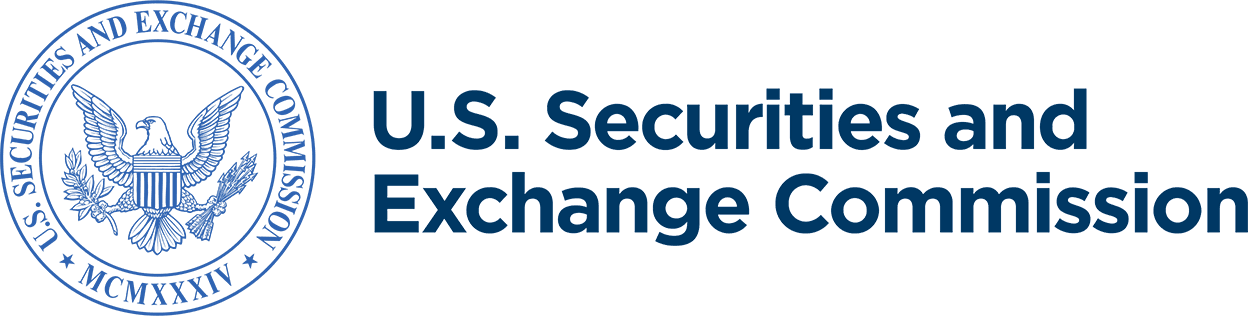Manage Dashboard Notifications/Invitations
What are Notifications/Invitations?
Notifications/invitations are notices, invitations, or reminders to individuals that have a role for a filer. They appear in a Show Notifications inbox linked on the individual’s view of the dashboard on the EDGAR Filer Management website.
A notification may be an invitation to the individual:
- To have a role for a filer, which the individual may accept or decline from the invitation.
- In their role as account administrator for a filer, such as an invitation for the filer to become a delegated entity.
A notification may be a notice that is informative and does not require any action, such as information regarding:
- Generating a new CCC.
- Performing account management actions such as removal of users or delegation authority.
A notification may remind individuals regarding matters which may require action, such as for:
- Annual confirmation
- Token expiration
You will also receive notifications/invitations at your Login.gov email address unless you turn this functionality off, as discussed in this How Do I.
Who Receives Notifications/Invitations?
Individuals who have a role for any EDGAR filer and can access the dashboard may receive and view dashboard notifications/invitations.
How to View Notifications/Invitations
Individuals can view notifications from the Show Notifications option on the dashboard of the EDGAR Filer Management website by following these instructions:
- Log into the EDGAR Filer Management website with your Login.gov individual account credentials and complete multifactor authentication.
- On the upper right of the dashboard, select Show Notifications.
- Select a specific notification, then select the ellipsis under the Actions column.
- Choose View details.
- If the notification is an invitation, you may respond to it from within the notification.
- For all notifications, you may (a) delete the selection; (b) mark it as read; or (c) mark it as unread.
How to Turn Off Notifications/Invitations to Your Login.gov Email Address
You will receive notification/invitation emails at your Login.gov email address by default. You can turn off notification/invitation emails to your Login.gov email address by following these instructions:
- Log into the EDGAR Filer Management website with your Login.gov individual account credentials and complete multifactor authentication.
- On the upper right of the dashboard, select Show Notifications.
- Select Email Preferences.
- Update the email notification setting.
- If you turn off notifications to your Login.gov email address, you will no longer receive notifications via email.
Regardless of email preference settings, all notifications and invitations will display under Show Notifications on the dashboard. You cannot turn off notifications received on the dashboard.
Last Reviewed or Updated: March 24, 2025