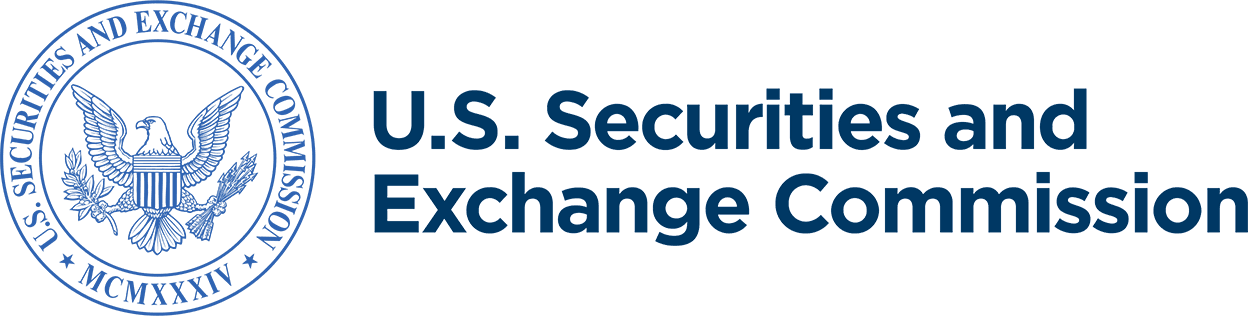Submit a Correspondence (CORRESP)
A correspondence (CORRESP) is an EDGAR submission type that filers may use to submit nonpublic information (generally correspondence) to the SEC staff. EDGAR does not immediately disseminate CORRESP submissions to the public, however, CORRESP submissions are EDGAR records and may be released to the public under certain circumstances. The SEC staff may release all or portions of CORRESP submissions electronically if they relate to the staff’s review process. See SEC Press Release 2004-89, “SEC Staff to Publicly Release Comment Letters and Responses.”
You should create a CORRESP in a word processing application that supports ASCII or HTML since EDGAR requires one of these formats for the CORRESP to be considered official.
- You may in addition submit an unofficial PDF version of a CORRESP, however, EDGAR will not accept the PDF unless it is accompanied by an official version of the CORRESP in ASCII or HTML.
You may submit a CORRESP either as an attachment to a disclosure filing or as a separate, stand-alone submission to EDGAR.
Steps to Submit a CORRESP
1) If you are submitting the CORRESP as an attachment to a submission, use the EDGAR Filing Website or the EDGAR OnlineForms Management Website.
- Click on EDGARLink Online Form Submission > select the submission type from the submission type drop down list > select CORRESP from the Documents tab.
If you are submitting the CORRESP as a stand-alone submission, use the EDGAR Filing Website.
- Select CORRESP from the submission type drop down list.
2) From the Main tab, fill in all required fields (those marked with an asterisk).
3) Click on the Documents tab, and select Add Document. Browse for the relevant ASCII or HTML document from your computer, and add it.
4) Select CORRESP for type. The description field is optional.
- If you also wish to include a PDF version of your CORRESP document with the ASCII or HTML CORRESP submission (remember the PDF submission is not official and must be accompanied by an official ASCII or HTML submission):
- Click on the Documents tab, and select Add Document. Browse for the PDF document from your computer and add it.
- Select CORRESP for type. The description field is optional.
5) Please check for errors in your selected document before submitting. To do so, select Document at the left of the page; then click on Validate Document. Make sure the validation results indicate 0 errors.
- If document format errors exist—indicated by a red number in the Errors column—click on the red number to see a list of those errors. Return to your original document (before upload) and correct the document errors; then upload the corrected document.
- Be sure to validate the document again, as described above, to ensure all errors were corrected. If you need assistance please contact Filer Technical Support at (202) 551-8900, option 3.
6) Click on the Notifications tab, and enter the email address where you would like to receive notification that your submission has been accepted.
7) Click Submit. If EDGAR accepts your submission, you will receive an email notification that contains the submission’s accession number.
Last Reviewed or Updated: Oct. 31, 2024