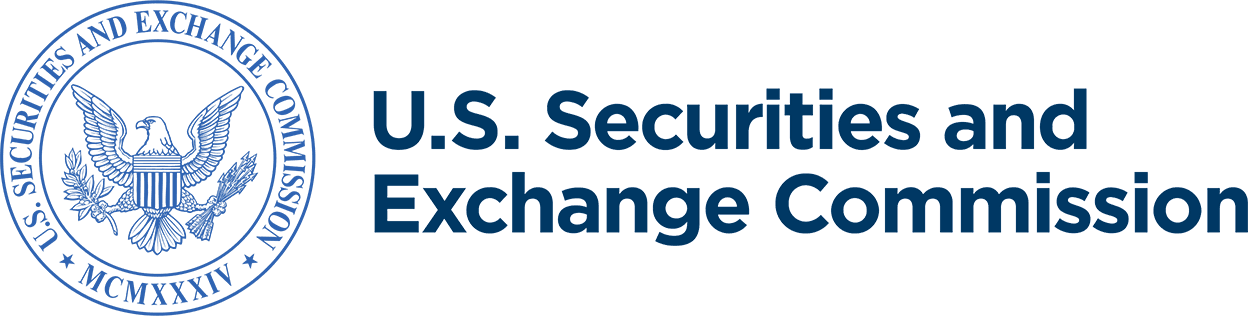Understand EDGAR and its Three Websites
EDGAR filers interact with EDGAR through three websites—EDGAR Filer Management, EDGAR Filing, and EDGAR Online Forms. Each website offers EDGAR filers different functionality. Consult this How Do I guide to be sure you use the correct website for your filing needs.
EDGAR is available for filing from 6:00 a.m. to 10:00 p.m. ET, Monday through Friday, except federal holidays.
- EDGAR will process transmissions submitted between the hours of 6:00 a.m. and 10:00 p.m. ET, except federal holidays.
- EDGAR is closed outside of these specified hours of operation. EDGAR will not process transmissions submitted or attempted to be submitted after 10:00 p.m. and before 6:00 a.m. ET on business days, or on Saturday, Sunday, or federal holidays. Filers must submit those transmissions the next business day between 6:00 a.m. and 10:00 p.m. ET.
Jump to sections:
- Use the EDGAR Filer Management website to...
- Use the EDGAR Filing website to...
- Use the EDGAR Online Forms Management website to...
Use the EDGAR Filer Management website to:
Apply for access to file on EDGAR on Form ID. If an entity or individual seeks access to file electronically on EDGAR, an individual authorized by the entity or individual must complete and submit the Form ID application for access on the dashboard of the EDGAR Filer Management website. See How Do I Prepare and Submit My Form ID Application for Access.
Enroll in EDGAR Next. The function that allows existing filers to enroll in EDGAR Next is located on the dashboard of the EDGAR Filer Management website. See How Do I Enroll in EDGAR Next and the Enrolling in EDGAR Next instructional video.
Manage a filer’s EDGAR account. Account administrators for a filer can manage the filer’s EDGAR account on the dashboard of the EDGAR Filer Management website. See the How Do I guides related to the topic Manage the Filer’s Account on the Dashboard.
Reset EDGAR access codes. On the dashboard of the EDGAR Filer Management website, filers can reset their CCC, passphrase and password. See How Do I Understand and Utilize EDGAR CIKs, Passphrases, and Access Codes.
Create asset-backed securities (ABS) issuing entities. Create new ABS issuing entities on the dashboard of the EDGAR Filer Management website by selecting Manage ABS Issuer Activity. See How Do I Create Asset-Backed Securities (ABS) Issuing Entities.
Use the EDGAR Filing website to:
File certain forms, singly or in bulk. Please consult the EDGAR Filer Manual, Volume II, Chapter 8 to determine whether your form may be submitted on the EDGAR Filing website. In addition, EDGARLinkOnline forms (including many public company and investment company forms) are filed on the EDGAR Filing website, as indicated in the EDGAR Filer Manual, Volume II, Chapter 7. For a complete index to forms and on which website they are filed, see the EDGAR Filer Manual, Volume II, Chapter 3.
Update password/CCC. You may change the password and/or CCC for your CIK. See How Do I Understand and Utilize EDGAR CIKs, Passphrases, and Access Codes.
Retrieve submission information and edit company data:
- Access and edit the filer’s information.
- Retrieve submission information.
- Retrieve module/segment information.
- Enter series and classes (contracts) information.
- Request return of unused funds.
- Retrieve balance information.
- View account activity statement.
Use the EDGAR Online Forms website to:
Transmit ownership forms. Enter and assemble all relevant information (including attached documents) for an ownership submission (specifically submission types 3, 3/A, 4, 4/A, 5 and 5/A).
File beneficial ownership reports, Schedule 13D and 13G.
Transmit notice of proposed sale of security, Form 144 and 144/A.
Assemble and submit Regulation D (Form D) forms. Use the EDGAR Online Forms website to file Form D. When filing Form D, please be sure to disable your pop-up blocker.
- If your pop-up blocker is enabled, you may encounter errors. Common errors include the following: After selecting the type of filing and Next, an error message may indicate there is currently a Form D in progress (when there is not), or you may be re-routed to the Online Forms Filer News page.
- If you encounter these errors, you may resolve them by disabling your pop-up blocker before selecting File Form D from the main menu. If the Form D does not open in a new window: (1) delete the browsing history within your browser settings; (2) close the browsing session, and (3) log in again using one of the recommended browsers for EDGAR—Google Chrome or Microsoft Edge.
Transmit XML submissions. Submit filer-constructed XML submissions assembled offline.
Update password/CCC. You may change the password and/or CCC for your CIK. See How Do I Understand and Utilize EDGAR CIKs, Passphrases, and Access Codes.
Retrieve submission information and edit filer information.
- Access and edit the filer’s information
- Retrieve submission information.
Last Reviewed or Updated: April 24, 2025