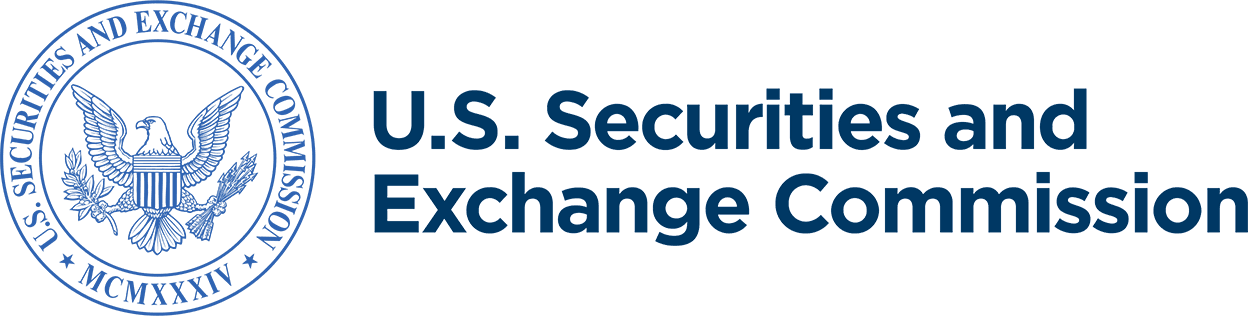Create and Obtain EDGAR Access for Asset-Backed Securities (ABS) Issuing Entities
Jump to sections:
- Create ABS issuing entities
- Create ABS issuing entities “on the fly”
- Generate passphrase for ABS issuing entities “on the fly”
- Generate access codes
Create ABS Issuing Entities
Only an ABS depositor or sponsor may request the creation of related ABS issuing entities in EDGAR. The ABS depositor or sponsor may request the creation of up to 100 related ABS issuing entities in EDGAR by following these steps.
1. Go to the EDGAR Filing Website and log in with the ABS depositor’s central index key (CIK) number and CIK confirmation code (CCC).
2. Click on Retrieve/Edit Data. Enter the ABS depositor CIK and CCC and click the Continue button. Click the Request Asset-Backed Securities (ABS) Issuing Entities Creation.
3. For each ABS issuing entity to be created, provide the required information, including the issuing entity’s name (in English and consisting of up to 150 characters), email address, and a passphrase of choice for each entity. For security reasons, the passphrase must be eight characters in length and contain at least one digit and one of the following characters: {@, #, *, $}.
4. Click on Add Another Company to request creation of additional ABS issuing entities.
5. Once you have added all ABS issuing entities to the request, click the OK button. The Request ABS Issuing Entities Creation Confirmation page will appear, listing the names (as conformed by EDGAR) and email addresses of the requested ABS issuing entities. On this page you may also:
- Add additional ABS issuing entities to the request;
- Modify the name, email address, or passphrase of any ABS issuing entity listed on the request; or
- Delete an ABS issuing entity from the request.
6. Once you have finished making any necessary changes, click on the Verify/Submit button. The Request ABS Issuing Entities Creation Confirmation page will appear. On this page, you have another opportunity to edit the information for the requested issuing entities or to cancel the request.
7. Once satisfied, click on the Confirm/Submit button to submit the request. A screen will appear confirming your submission, including the accession number of that submission. Refer to that accession number if contacting Filer Support regarding this submission.
What happens next? EDGAR Filer Support staff will review the request within two (2) business days. If it is determined that any of the names of the issuing entities is not appropriate, the entire request may be rejected. If this occurs, you must resubmit the entire request for all requested issuing entities.
If your request is accepted, a notification message will be sent to the ABS depositor’s email address and to the email address you indicated for each requested ABS issuing entity. The notification message will contain the CIK and company name for each issuing entity along with the URL to the EDGAR Filer Management website. You must generate EDGAR access codes—password, CCC, and password modification authorization code (PMAC)—for each issuing entity through this website before the issuing entity can make any filings on EDGAR. See Generate Access Codes instructions below.
Create ABS Issuing Entities “on the fly”
Only ABS depositors or sponsors can create new ABS issuing entities at the time of filing a preliminary prospectus under Securities Act Rule 424(h) (creating ABS issuing entities “on the fly”). To do so, they must check the box on Form 424H that asks if the filing relates to a serial company. If this box is checked, EDGAR will create a new CIK for the ABS issuing entity and a file number that appends the next available suffix to the ABS depositor’s file number.
ABS depositors or sponsors should follow these steps to create ABS issuing entities on the fly.
1. Log on to the EDGAR Filing Website with the ABS depositor or sponsor’s CIK and password.
2. Click on the EDGARLink Online Form Submission option.
3. Scroll through the submission type list, select 424H, and click Go to Form.
4. Check the Serial? box and any other boxes that apply, including whether the prospectus includes a fee table, and whether the securities are listed with any self-regulatory organizations. Please note that the Serial? box should only be checked if the ABS depositor or sponsor is creating an ABS issuing entity on the fly.
5. If the ABS depositor previously created the ABS issuing entity and obtained a CIK for the entity using the Request Asset-Backed Securities (ABS) Issuing Entities Creation form method described above, do not check this box on Form 424H. Instead enter the ABS issuing entity’s CIK and CCC in the co-registrant fields at the bottom of the Form 424H submission screen.
6. Provide the required information:
- Contact information for the filer (the entity making the 424H submission)
- Filer CIK and CCC
- File number for the effective Form SF-3 registration statement (the registration statement from which the takedown of securities for the ABS issuing entity is being conducted)
- ABS depositor and sponsor CIKs
- ABS asset class Serial Company Name (Name of the New ABS Issuing Entity)
7. If there are any co-registrants, enter the CIK, CCC, and file number information for those co-registrants at the bottom of the page.
8. Attach your 424H document and any other attachments, then transmit the submission. You should thereafter receive a notification at the email address on file in EDGAR when the submission has been accepted.
The confirmation screen provides the accession number of the submission. Refer to that accession number if contacting Filer Support regarding this submission.
Generate Passphrase for ABS Issuing Entities “on the fly”
After the ABS issuing entity’s CIK has been created, the filer will need to create a passphrase before generating EDGAR access codes “on the fly.” Access the EDGAR Filer Management website and follow these steps.
1. Select EDGAR Access for New Serial Companies and enter the ABS issuing entity’s CIK in the Serial Company CIK field. If the CIK is unknown, you may look it up through EDGAR company search or refer to your email notification.
2. Create a passphrase and enter an email address (where confirmation will be sent) then click the Continue button. For security reasons, your passphrase must be eight characters in length and contain at least one digit and one of the following characters: {@, #, *, $}.
3. Complete the EDGAR Access for New Serial Companies Confirmation page. The document must be signed by an authorized individual of the company—for example, the CEO, CFO, partner, corporate secretary, officer, director, or treasurer—and notarized. Referred to as the authenticating document, this signed and notarized document helps protect filers by ensuring that submissions on their behalf are authentic and legitimate. For information concerning electronic or remote online notarization, see Volume I of the EDGAR Filer Manual. Foreign filers who do not have access to a U.S. notary public may use the foreign local equivalent of a notary or obtain notarization by a remote online notary recognized by the law of any state or territory in the U.S. or the District of Columbia.
4. Scan the signed, notarized authenticating document if necessary and save as a PDF file. Make sure the PDF document does not contain any active content (embedded JavaScript), external references (destinations, hyperlinks, etc.), or passwords/document security controls.
File names for the authenticatiing PDF must adhere to all of the following restrictions:
- 32 characters or less, including the file extension.
- All characters must be lowercase.
- File name must start with a letter (a-z) and not contain spaces.
- May contain digits 0-9.
- May have up to one period (.), one hyphen (-), and one underscore character (_).
5. Upload the authenticating document as a CORRESP attachment type and then submit the request. Once the request has been processed, a notification message stating the SEC’s disposition of the request will be sent to the email address provided in the request. You are now ready to generate access codes.
Generate Access Codes
1. Go to the EDGAR Filer Management website and select Generate Access Codes (New/Replacement) from the left menu.
2. In the Generate Access Codes screen, enter your ABS Issuing Entity CIK and passphrase. Then click the Generate Access Codes button.
3. When the request has been confirmed, an acknowledgment page will display the new set of EDGAR access codes. The access codes will only be displayed once, so you must record them prior to exiting the acknowledgment page. Filer Support will not have access to these codes.
Please refer to Division of Corporation Finance guidance for further information regarding EDGAR filings for asset-backed securities issuers.
Last Reviewed or Updated: Oct. 31, 2024